Simple link
The easiest way to start accepting payments
The easiest way to use Payhere is simply to copy the URL to your payment form and share it directly with your customers. That could be in an email, whats app message or by adding a link to your website. You can copy the link from the merchants admin when viewing your plans.
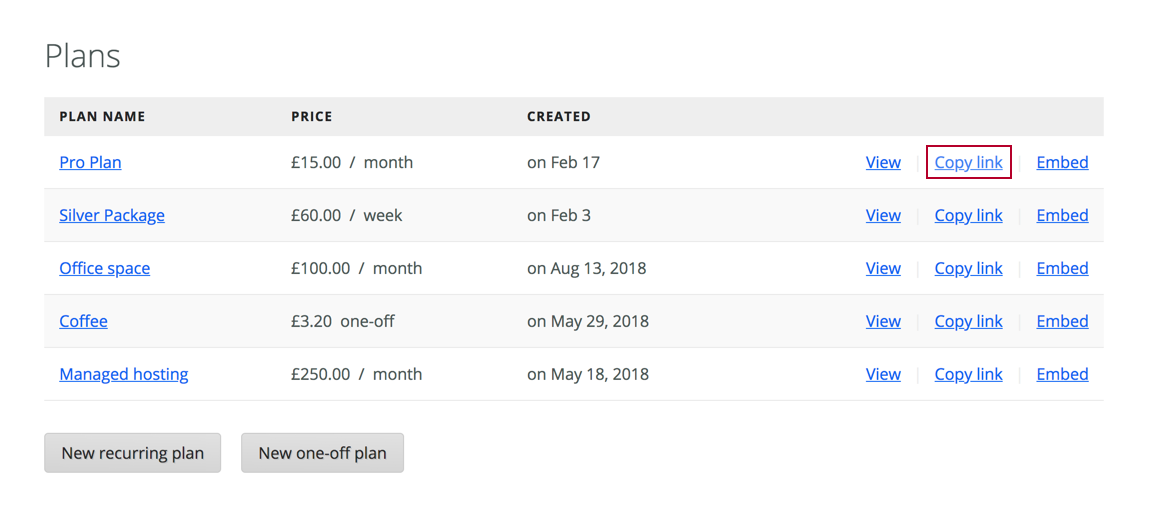
Once you have this setup you can start receiving payments, and even use our webhooks to integrate further with your own system or website.
For more seamless integrations see our Embed SDK.
Payment amount
If you create a Donation type link, you can pass in the payment amount and disable the customer editing it, so you can calculate payment amount in your application before redirecting your customer to Payhere.
https://sandbox.payhere.co/your-co/payment-link-name?amount_in_cents=4200&hide_amount=yes
Supported query params
link_title- The title of your payment link (replaces plan name)link_description- Description to display (could be a summary of their basket)customer_name- To pre-fill the customer's namecustomer_email- To pre-fill the customer's email addressdisable_customer_fields- Set this to 'yes' to disable the customer fields so they can't make changesamount_in_cents- The amount to charge the customer in cents (make sure your plan is set to donation)hide_amount- Set this to 'yes' to hide the user editable amount section (useful if you are treating the payment link like a basket and passing your ownamount_in_cents)coupon_code- Apply a coupon code to the payment (e.g.coupon_code=CODEEEE).
To use your Payhere payment link like a shopping basket, set it up like the example below and make sure to pass whatever amount_in_cents you calculate on your site.
https://sandbox.payhere.co/your-co/payment-link-name?link_title=Cart&customer_name=Fred&customer_email=fred@example.org&disable_customer_fields=yes&amount_in_cents=10000&hide_amount=yes
Custom fields
You can pass custom fields to your Payment Links through URL query parameters. If you have a custom field called User ID you would pass the query param custom_field_user_id=42 as follows
https://sandbox.payhere.co/your-co/payment-link-name?custom_field_user_id=42
